Restoring Classic Calculator in Windows 10
27 Jun 2016 · CommentsRestoring Classic Calculator in Windows 10
I recently installed a new version of Windows 10 and noticed that Windows Calculator interface has changed dramatically.
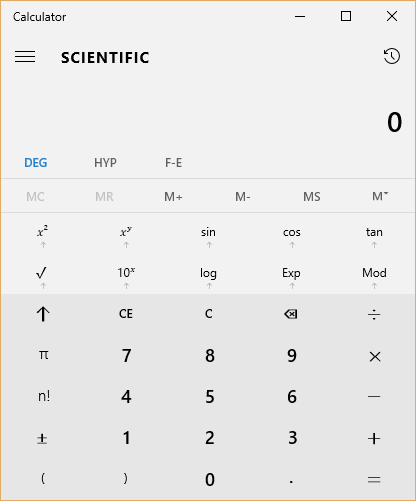
I personally didn’t like. It took me a while to figure out how to perform inverse trignometric functions. Finally, I realized their buttons only show up when the window size is wide enough!
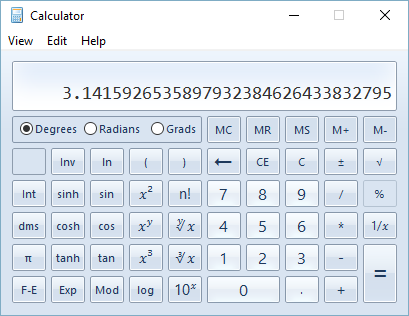
So I decided to restore the classic Calcualtor app. If would like the classic Calculator interface back, you will need copy the classic Windows Calculator files from an earlier version of Windows 10, or from Windows 8 or 7 (this works too). I attached the needed files to this post. If you don’t trust these, you have no choice but to get them manually.
- Two files are needed from an earlier version of Windows:
%SystemRoot%\system32\calc.exeand%SystemRoot%\system32\en-US\calc.exe.mui. Note that the path might be slightly different in your case. - Download calc.zip and extract the files to a folder such as
C:\calc\. - If you copied the two mentioned files manually, then place them in the same folder.
Make sure you name the files
calc.exeandcalc.exe.mui. - Run command prompt as Administrator by right clicking on Command prompt and then choosing ‘Run as administrator’.
- Run the file
install.batand pressywhen prompted. You might need to tweak the paths in install.bat if your Windows version is not en-US. *You should see the following output if every thing went well.C:\Windows\system32>C:\calc\install.bat Taking ownership of calc.exe... SUCCESS: The file (or folder): "C:\Windows\system32\calc.exe" now owned by the administrators group. Are you sure (Y/N)?y processed file: C:\Windows\system32\calc.exe Taking ownership of calc.exe.mui... SUCCESS: The file (or folder): "C:\Windows\system32\en-US\calc.exe.mui" now owned by the administrators group. Are you sure (Y/N)?y Copying calc.exe... 1 file(s) copied. Copying calc.exe.mui... 1 file(s) copied. - Enjoy!